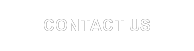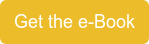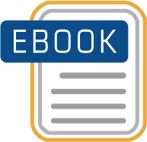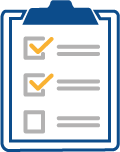Bad performance can make even a well-designed EPM system unusable, and if you’ve got more aggressive expectations like those required for an xP&A solution...even suboptimal performance can be a total block to realizing your goals. Performance issues have got to be attacked quickly and decisively.
Many users feel a poorly performing system is a fatal condition and they blame the software, as if the system is working as expected when the user experience is slowed. This is not only a false belief, but it can also be a very costly one. If there’s nothing that can be done to improve an unworkable software product, then replacing it is the only option. However, poor performance is an indicator of your solution working, but it must not be tolerated. That’s right, more users adding more data to an expanding EPM or xP&A solution will eventually create poor performance. The trouble begins when you don’t know what to do about this eventuality. Don’t react rashly, instead follow the practical steps below to get a grip on the root cause of the degraded performance...in this case, for SAP BPC for NetWeaver.
If you're a support team member or power user of SAP BPC for NetWeaver, you probably know there are many standard SAP BW layer housekeeping jobs that are provided by SAP. Most of these generate system information required for analyzing SAP BPC performance, system/error logs retention, completed job logs, etc. and are run at their default frequency. These can be scheduled in SM36, though you can't stop here.
Keep reading to find out how to avoid poor performance by following the 6 steps below.
The jobs mentioned above do not help with your BPC application logs. Make sure you're performing the 6 Housekeeping Hacks below to periodically clear these logs to keep them from taking up too much space in your database and degrading your system performance.
- BPC Statistics: By default, BPC Statistics are turned OFF when BPC is installed. Sometimes (usually performance related troubleshooting) it is enabled, so you'll want to check it as it does generate lots of logs. They can be seen in the tables - UJ0_STAT_DTL, UJ0_STAT_HDR
These statistics can be cleared using report UJ0_STATISTICS_DELETE
What to Do: Column5's project team has seen 100's of implementations and sees these logs turned on only about 30% of the time. Check your model parameter settings in SPRO transaction. We recommend keeping Statistics OFF so your system doesn’t generate these logs. These logs are irrelevant unless there are some performance errors you need to troubleshoot.
- Data Manager log files: There are log files generated while running data manager packages. These are logged in the tables – UJF_DOC_CLUSTER, UJD_DATA_INFO, UJD_CLUSTER_TB2
The report UJF_FILE_SERVICE_DLT_DM_FILES can be used to delete these logs.
What to Do: These log files are generated every time you run Data Manager Packages and will take up unnecessary space in your database long after they have served their useful purpose. After you have checked the status of your Packages, you should delete these logs which will clear space in your database.
- Transformation files, conversion files, script logic: These and other documents (can be seen in UJFS) are all logged in table UJF_DOC
The report UJF_FILE_SERVICE_CLEAN_LOGS can be used to delete these logs from the table
What to Do: Delete unwanted logs from the tables and save space in the DB tables
- Application logs of the entire system are stored in the tables BALDAT, BALHDR, BAL_INDX
Use the report SBAL_DELETE or transaction SLG2 to delete obsolete logs from these tables
What to Do: These logs are of the entire system and can grow very large in size, if not maintained. This will occupy a lot of space in the database and can make your system slower. Clearing these logs regularly keeps the database healthy and will most definitely improve your SAP BPC performance. As with any database, reducing table sizes reduces your backup times and increases database space. Given the size these logs can reach if unattended in your SAP BPC for NetWeaver system you'll do well to maintain these.
- Audit logs: If the BPC auditing is kept ON, the audit information is logged in the auditing tables of the models. The report UJ0_GET_GEN_TABNAME can be run in the model to get the exact table names being used for storing the audit information and listed under UJU_AUDACTDET_A, UJU_AUDACTHDR_A, displayed in the report.
The report UJU_DELETE_AUDIT_DATA can be used to delete archived audit data from the archive audit tables. For data to be deleted from current audit tables, the data first must be moved to an archive audit table. Then it can be deleted from the archive audit tables.
What to Do: Once data has been collected for auditing purposes in the audit tables, it can accumulate and occupy a large amount of space in the database. Your BPC support team should work with the business team to understand the audit requirements for reporting and maintain your archiving and deletion schedule accordingly. Once data isn’t required in the active audit tables, it should be moved to archive audit tables. Also, there should be a policy for retaining older audit logs in the archive audit tables.
- BW statistics: Many customers use their BPC system on their existing BW systems. SAP BW does generate lots of logs and statistics files which may not be required/useful after a period of time. These are the tables where the logs are stored:
RSDDSTATHEADER, RSDDSTATLOGGING, RSBERRORLOG, RSDDSTATDELE, RSDDSTATINFO, RSDDSTATAGGRDEF, RSDDSTATEVDATA etc.
The report RSDDSTAT_DATA_DELETE can be used to delete older BW statistics
What to Do: The BW statistics information provides information on the runtime processes. Once completed, these logs can be used for investigative purposes if there is any performance issue observed. Deletion of these logs also reduce the Database size.
By following these steps, you will maintain your solution’s platform in a lean and efficient state, ready for use when you need it most. There are many other steps to improve performance, but above all remember: if you have bad performance, or think you might have bad performance, you need to address this immediately! The Column5 team is here to help you get maximum value from your investment in EPM & xP&A solutions, we can help you establish (or restore) great performance, and build a high value solution from that starting point.
Next Steps for You:
NetWeaver Users - Read our other blog post on SAP BPC Performance
Get Your Ultimate Guide to Improving SAP BPC Performance