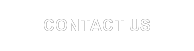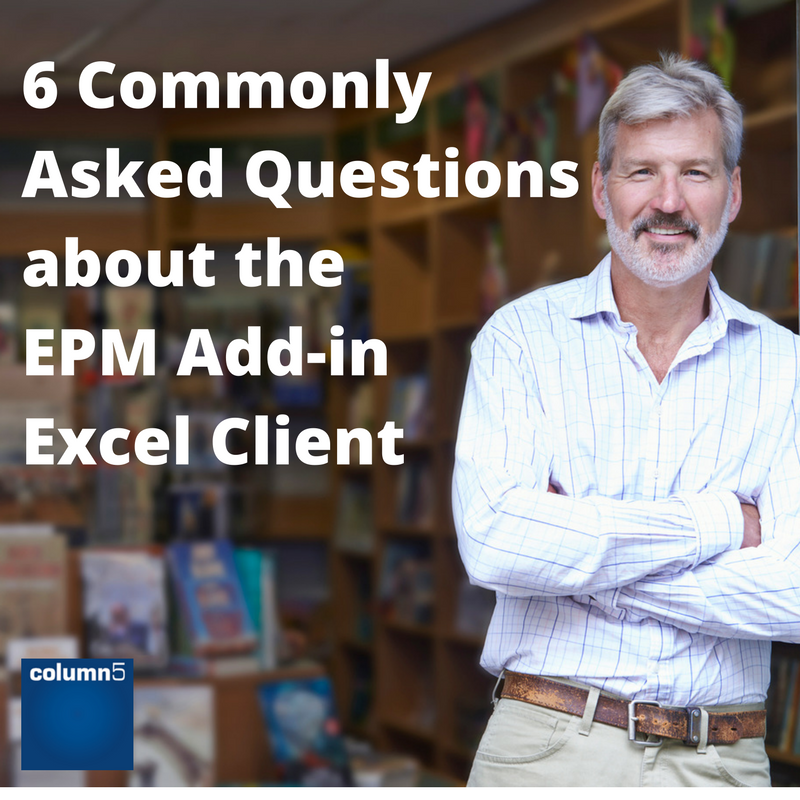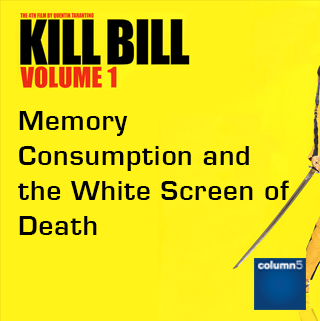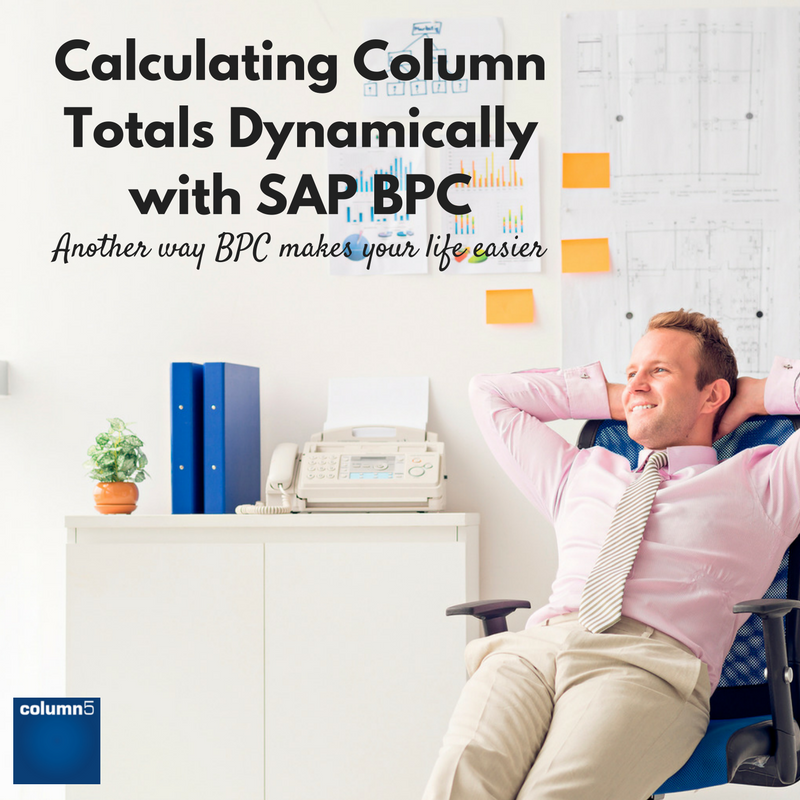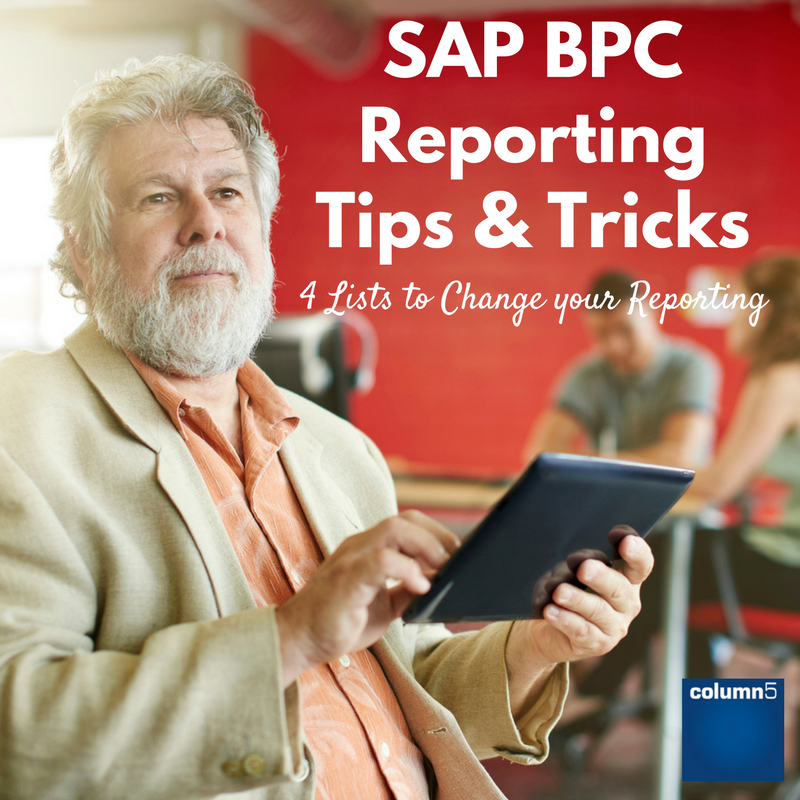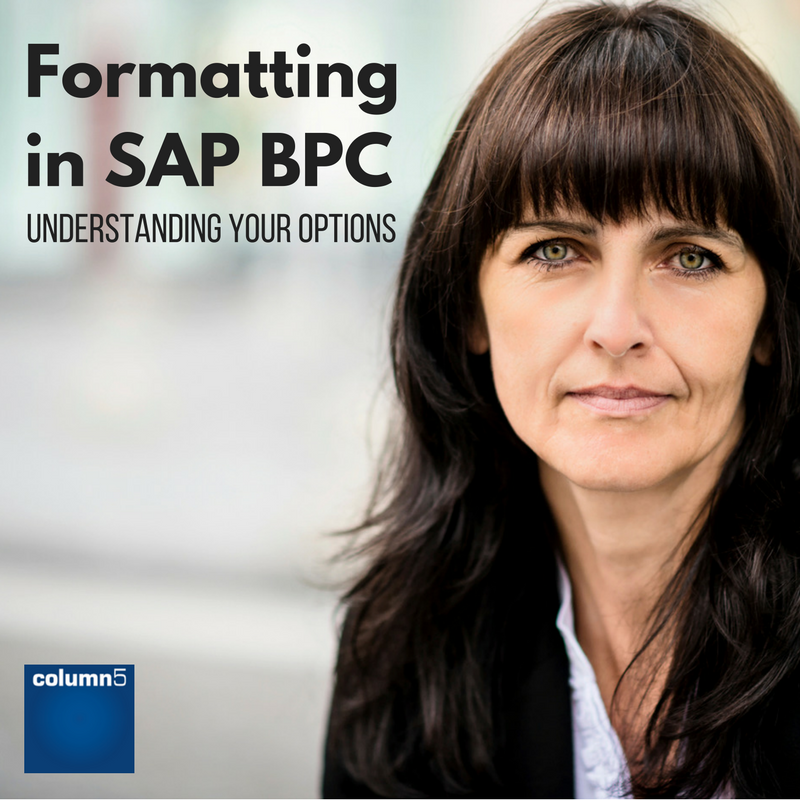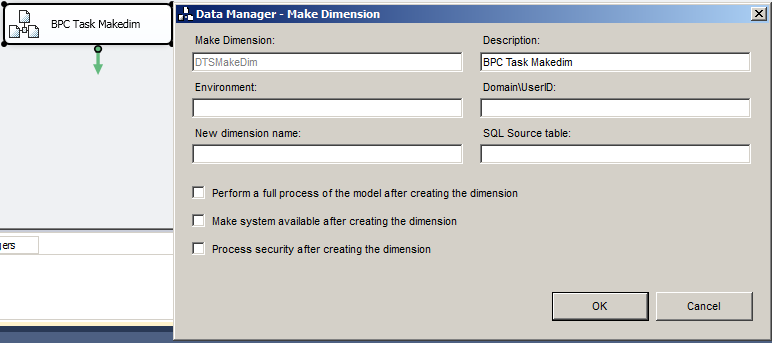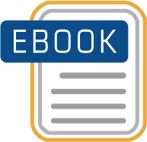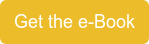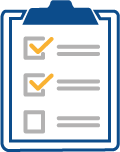The EPM Add-in client is a hot topic among our customers and a subject we receive plenty of questions about. Questions usually arise during migration from the SAP BusinessObjects Planning and Consolidation (BPC) 7.x version for the Microsoft platform to SAP BPC 10.0 or 10.1, version for the Microsoft platform. This blog will cover questions about the EPM Add-in client during system upgrades.

SAP Analytics
Thought Leadership
6 Commonly Asked Questions About the EPM Add-in Excel Client
Topics: Excel, Technical, EPM Add-in
Kill Bill Volume 1: Memory Consumption and the White Screen of Death
Google “EPM Performance or Memory issues” and you will receive millions of hits from your search results. When it comes to performance and especially memory consumption, not only is the “magic bullet” fix rare but the resolution is potentially complex and multifaceted in nature. On a recent project, we started to see symptoms that became issues including long refresh times. For one user, we saw an Input Schedule consume so much memory it resulted in the “White Screen of Death (WSoD) and Excel crashing. In this article, I wanted to look at the challenges we faced and strategies employed to resolve the issues.
Topics: Excel, Performance, EPM, SO - Functional Track
When comparing BPC to other products, a big factor to consider is the user interface experience. SaaS based
EPM solutions often have significant constraints to the available options when designing the experience users will
interact with, due to the inherent design limitations of those solutions. BPC’s robust Excel interface has an unlimited ability to meet any user experience requirement. In addition to the significant numbers of Excel functions included in the EPM Add-in that can be applied creatively to meet any need, sometimes it is necessary to leverage Visual Basic to create highly specific behavior in the interface.
Topics: Excel, BPC (Business Planning & Consolidation), best practices for epm, API, VB
IT Best Practices for EPM Implementation Success
If you follow best practices for SAP implementation and use, whether it be BPC, Disclosure Management, ECC,
HANA, ABAP, or many others, you will be successful in quantifying the benefits from the suite of products you choose. Our perspective is that there are no inherently “bad” SAP products, just poor implementation that can make your product use more stressful than it needs to be.
Topics: Excel, EPM Maturity, Performance, Implementation, best practices for epm
Calculating Column Totals Dynamically - SAP BPC
Need to calculate a grand total dynamically? Shifting of Local Members giving you a headache? I previously used Indirect() functions, but I discovered with larger reports this put a drag on reporting performance. To sum from the first report column to the last report column I was using something like this =SUM(EPMPOSITION(1):INDIRECT(ADDRESS(ROW(),COLUMN()-1))), which is not considered best practice but I got results!
The SAP definition: “EPMALLMEMBERS is used to perform a calculation (such as sum or average) on all the members displayed in a row or column axis, whether the axis contains one or several dimensions”
HOW? Here are some examples:
Topics: Best Practices, Excel, Training, Performance
This blog is part of a series on reporting techniques to help you get more value from SAP BPC.
DROP-DOWN LISTS help make a worksheet more efficient by provided a controlled list of options that make the report or input template respond to preconfigured options.
To create the list use Excel’s Data Validation tool. We are going to take this a step further by populating the list with EPM reports on a ‘List’ tab within the workbook. In the snapshot below we are using drop-down list for Company, Cost Centre, Program, and Account. Each drop-down list will have its own report to populate the list.
COST CENTER LIST: A list of cost centers is created using fixed members that had been input. In this example, the dropdown has a friendly label that is the result of concatenating ID & Description, but the report will only use the dimension ID’s referenced on the list tab by using Excel’s VLOOKUP function to match the concatenated friendly label to the ID from the right row.
Topics: Best Practices, Excel, Enterprise Performance Management (EPM), best
The formatting strategy chosen for a report or input schedule is one of the most important decisions made in development because it influences performance, complexity and the “fun factor” for development. I say this with humor because the report may take 4 hours to build and 8 hours to format! There isn’t room enough to go into all aspects of formatting in detail, however the understanding of choices we have is critical and can certainly influence the overall life cycle (maintenance and productivity).
The EPMFormatting sheet is used to format dynamic reports and input templates. It is an Excel sheet that can be copied and changed for multiple worksheets and reports. Dynamic formatting means the formats are applied to levels of a hierarchy, types of members or column and page axis dimensions.
Topics: Best Practices, Excel, Data, best
The MakeDim Task is Not a Dimension Automation Process - BPC for Microsoft
BPC owners often seek to implement automation to make manual administration the exception wherever possible, in order to lower TCO and increase uptime. For dimension automation, new members added to source systems (accounts, product names, etc.) would be automatically inserted into the BPC master data tables. Automating this task could save quite a bit of manual effort over time, and increase system uptime. If your BPC deployment requires manual dimension maintenance, this solution may be of great interest to you.
Topics: Best Practices, Excel, Thought Leadership, Enterprise Performance Management (EPM), Microsoft, BPC (Business Planning & Consolidation)
Using SAP BPC Restore and Export Journal Data Manager Packages - Part 2
This is part two of a blog on utilizing the BPC Restore Journal and Export Journal Data Manager Packages. In the first installment we covered how to setup BPC to use the packages and a few of the reasons why a business team might utilize mass journal updates. In the second installment, we will walk through a working example of how a team might use the packages to seed budget journals from actuals. See part 1 for a refresher on how to setup BPC for importing and exporting journals.
Topics: Best Practices, Excel, Thought Leadership, Enterprise Performance Management (EPM), BPC (Business Planning & Consolidation)
Using the Power of Visual Basic in EPM 10 Reporting
The Excel Add-In reporting tool of EPM 10 combines the features of Excel with EPM functionality. A feature within Excel that is sometimes useful to meet more advanced reporting needs is macros programmed using Visual Basic (VBA). This can achieve features that are not achievable through EPM 10 functionality.
Topics: Best Practices, Excel, Thought Leadership, Analytics, EPM 10, Value
Subscribe
Recent Posts
Posts by Topic
- Enterprise Performance Management (EPM) (93)
- BPC (Business Planning & Consolidation) (75)
- Best Practices (51)
- Performance (49)
- Thought Leadership (47)
- Implementation (35)
- Process Improvement (27)
- Training (25)
- Value (25)
- EPM (19)
- Project Management (19)
- Data (16)
- Excel (16)
- BPC (15)
- Roadmap (14)
- sap bpc (14)
- User Experience (12)
- Analytics (11)
- EPM ROI (11)
- Center of Excellence (10)
- Financial Information Management (10)
- Microsoft (10)
- Business Intelligence (BI) (8)
- Cloud (8)
- EPM 10 (8)
- Forecasting (8)
- HANA (8)
- best practices for epm (8)
- Darwin EPM (6)
- Innovation (6)
- NetWeaver (6)
- Technical (6)
- best (6)
- EPM Maturity (5)
- Financial Close (5)
- sap (5)
- BPC11 (4)
- Consolidation (4)
- EPM Add-in (4)
- Executive (4)
- Product Focused (4)
- SO - BPC v10.x (4)
- SO - BPC v11.x (4)
- epm summit (4)
- technology (4)
- xp&a (4)
- Analysis Office (3)
- BPC NW – Embedded (3)
- BPC logic (3)
- BPC planning Master Data and Data Structure (3)
- BPCv10 embedded (3)
- Case Study (3)
- EPM Roadmap (3)
- Extended Planning & Analysis (xP&A) (3)
- OutlookSoft (3)
- SAC (3)
- group reporting (3)
- reporting (3)
- #EPMInnovation (2)
- AISuccess (2)
- API (2)
- Analytics Cloud (2)
- BPC 11, Version for BW/4HANA (2)
- DarCE (2)
- EPM Landscape (2)
- Epm Academy (2)
- FUTURE OF SAP BPC (2)
- Functional (2)
- Performance Tuning (2)
- SAP Analytics Cloud (2)
- SAP HANA (2)
- SO - BPC v7.x (2)
- SO - Functional Track (2)
- SaaS (2)
- Services Focused (2)
- Upgrade (2)
- analytics tune up (2)
- tuneup (2)
- Analysis plug-in v2.7 for Office (1)
- BFC (1)
- BPC Alternatives (1)
- BPC Lifeline (1)
- BPC PLUG-INS (1)
- BPC v10 upgrade (1)
- BW (1)
- CPM (1)
- Capital planning (1)
- EPM & Analysis plug-ins (1)
- EPM Investment (1)
- EPM events (1)
- Embedded (1)
- Extended Support for SAP BPC (1)
- Investment Comparisons (1)
- Rapid Deployment Systems (1)
- SAP BFC Migration (1)
- SAP BPC Technical Issues (1)
- SAP EPM Add-in Crashing (1)
- SAP EPM Add-in Performance (1)
- SO - Executive Track (1)
- SO - Platform - Microsoft (1)
- SO - Technical Track (1)
- VB (1)
- webcast (1)
3 S T E P S
To Enhance Your EPM Performance:
1.Get Your Ultimate Guide to Improving SAP EPM Performance
Learn what could be contributing to your poor performance and how to diagnose common problems. Get tips that will empower you and your team to improve the performance of your system in order to get the most out of your SAP EPM Investment.
2. Test Your BPC Performance
Get a BPC performance report card and custom report to identify performance issues you may not even know you have.
3. Get Your EPM Assessment
Our assessment delivers a complete, best practice roadmap for you to follow. We’ll work together to assess what you need to pivot your financial forecasting, planning, reporting and analysis to handle the compressed requirements from the volatile COVID-19 environment.