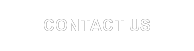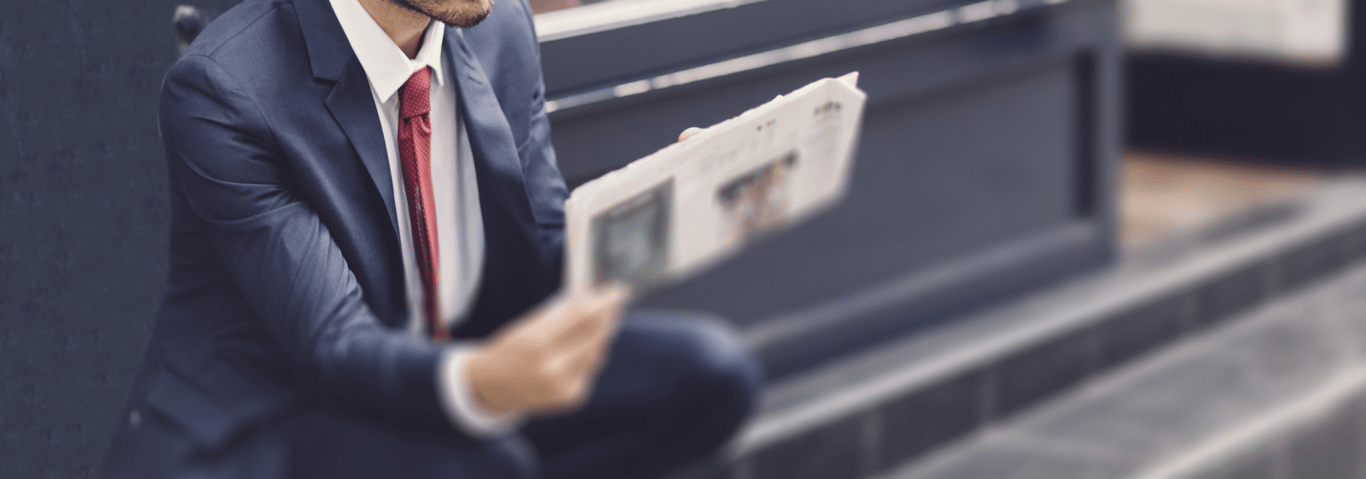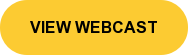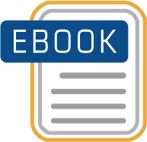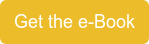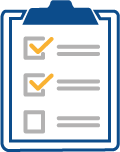This is part two of a blog on utilizing the BPC Restore Journal and Export Journal Data Manager Packages. In the first installment we covered how to setup BPC to use the packages and a few of the reasons why a business team might utilize mass journal updates. In the second installment, we will walk through a working example of how a team might use the packages to seed budget journals from actuals. See part 1 for a refresher on how to setup BPC for importing and exporting journals.
So let’s take a look at how the BPC Import and Export Data Manager Packages can help seed the budget using actual’s journals.
All steps were performed on SAP BPC 10 NW on HANA using EPM Client SP 15 for Excel.
Seeding Budget Journals
In this scenario, the business has a need to pre-populate (seed) next year’s budget using last year’s actuals. While this is a common process, what’s not as common is the need to capture detailed journal entries. In many instances journals, are summarized and entered as a single entry for planning purposes. But in some situations, especially consolidated financial budgets, it may be necessary to include all journal entries. If you’re not familiar with BPC Journals, it’s recommended that the following steps be done in a test environment.
a. Start off by exporting existing journals from BPC. At least 1 journal must exist in the system. Add a journal entry to BPC if one doesn't exist already. In this case, JE 14 was added.
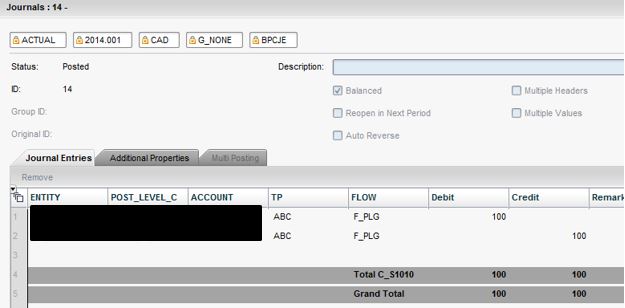
b. Use an export file (see Export Journals steps in part 1) as a starting point. Copy the export file and name it TestImportBudgetJE.
c. Now open the downloaded file in Excel and filter on the journals that will be used for budgeting. Make the necessary updates and save off to a new text file. This will serve as the import load file.

d. Next, update the key fields. For this example, we will update Category and Time and save the file with the extension.JRN.
- Category Actual becomes Budget
- Time 2014.001 becomes 2015.001

e. Now upload the ImportBudget.JRN file. See part one Importing Journals for details.
f. Run the Import Journal Package and select the newly uploaded file.
g. View Status to make sure the package ran successfully.
h. Now review Journal reports for results.
The journal will come in Saved but Unposted. Review and Post the journal.
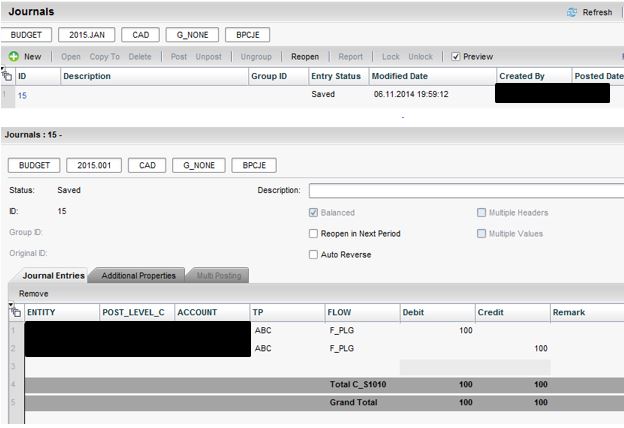
Related Articles:
Useful Tips of Advanced Functionality in EPM10 Dynamic Formatting
Using the Power of Visual Basic in EPM 10 Reporting
SAP BW-IP, SAP BPC NW 10.1 Standard and SAP BPC NW 10.1 Embedded Compared
EVDREs Do Not Play Nicely with EPM 10
EPM Execute API - SAP BPC
Webcast: Plan and Forecast Better with SAP Predictive Analytics - Joint Webcast with SAP
In this joint webcast with SAP, we will begin to explore the evolving space of Predictive Analytics with a focus on increasing your ability to Plan and Forecast with BPC. We will provide a live demonstration and explore several use cases and compelling case studies of customers who achieved phenomenal results with SAP Predictive Analytics.