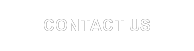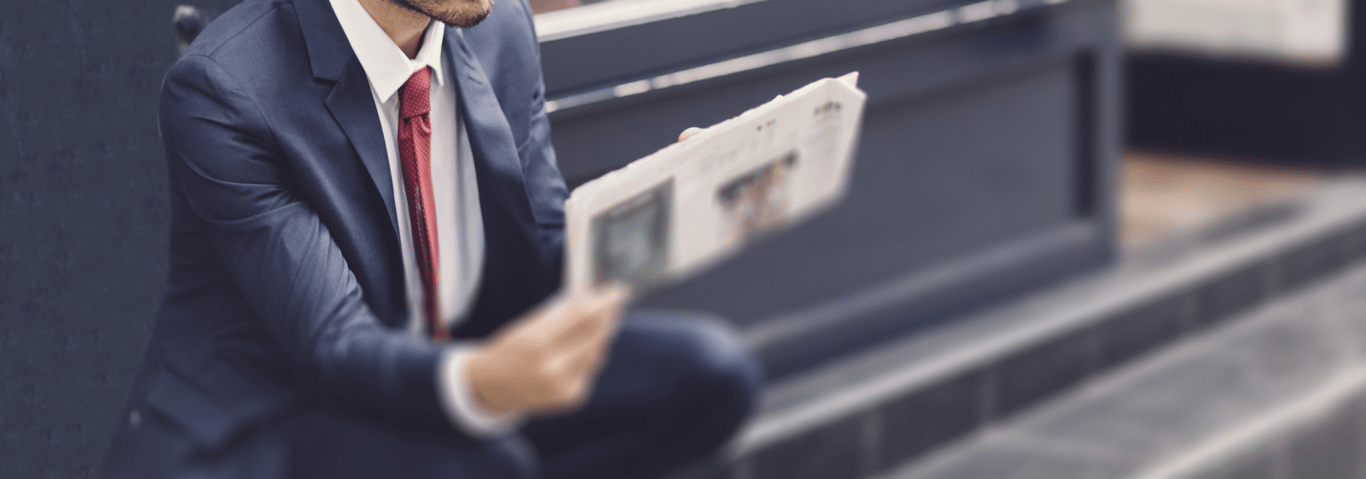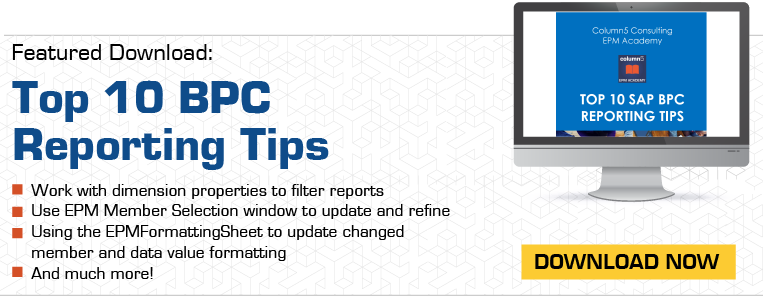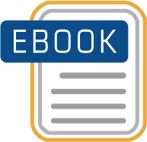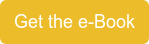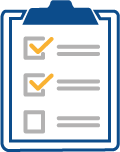The EPM Add-in client is a hot topic among our customers and a subject we receive plenty of questions about. Questions usually arise during migration from the SAP BusinessObjects Planning and Consolidation (BPC) 7.x version for the Microsoft platform to SAP BPC 10.0 or 10.1, version for the Microsoft platform. This blog will cover questions about the EPM Add-in client during system upgrades.
Q: How does the installation of EPM Add-in client differ between BPC 7.x and BPC 10.x (10.1x)?
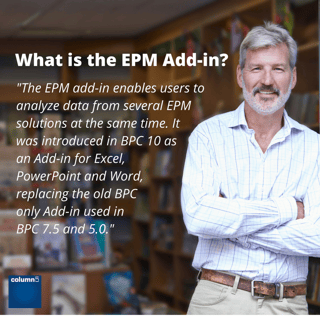
A: In BPC 7.x, installation files included the Excel client. However, the Excel client had to match what was installed on the server. In BPC 10.x, this setup has changed. Within 10.x, users must download the Excel client separate from the installation files. But the Excel client no longer has to match with the BPC server service packs.
Q: As a BPC 10.0 (or BPC 10.1) customer, does this change which EPM Add-in Excel client that I download?
A: It does not matter if you are BPC 10.0 or 10.1 customer, you will use same EPM Add-in Excel client. When downloading software from SAP, there are separate sections for each version of BPC. But regardless of which section you choose, the client will list as SBOP EPM EXCEL CLIENT 10.0.
Q: What version of Microsoft Office can I use with either BPC 10 or 10.1?
A: As of today, Office 2003, 2007, 2010, 2013, 365 and 2016 are supported. At the initial release of BPC 10, many of these versions were not usable. But with new service packs available, so is support for various Office versions. For example, if you would like to use Office 2016 with BPC 10.0, you need to be on BPC server SP21 or higher. For BPC 10.1 users, you will need BPC server SP05 or higher.
Q: What about EPM Add-in Excel client requirements based on other Office versions?
A: For use of the Microsoft Office 2013, the EPM Add-in has to be using SP20 service pack or greater. Microsoft Office 365 has the same server recommendation as Office 2013. Support for the Microsoft Office 2016 version has been added in the EPM Add-in starting with SP25 version.
Q: Do we have to update all users to test the EPM Add-in on a live server?
A: No, a single-user upgrade can test the effectiveness of an EPM Add-in service pack. This works since, as we discussed, the EPM Add-in does not have to match the BPC 10 server service pack. And different versions of the EPM Add-in client can still interact with same BPC server. IT can test against a live server without upgrading every EPM Add-in client immediately.
Q: Which Operating System can I use with EPM Add-in?
A: Windows XP, Vista, 7, 8, 8.1 and 10 are supported. To take advantage of Windows 10, your BPC server must be on BPC 10.0 SP21 or BPC 10.1 SP05 (or higher). EPM Add-in client started support for the Windows 10 with EPM Add-in SP25.
Recommended Post: EPM Add-in and Admin 10/10.1 on a Tablet?
I hope this Q&A has answered some of your EPM Add-in questions. If you'd like clarity on something we missed, please comment below or contact us at info@column5.com.
Related Articles:
Troubleshooting Techniques for SAP BPC Reports Created w/ the EPM Add-in
[TECH ALERT] BPC 10.x Microsoft with EPM Add-in SP29
SAP BW-IP, SAP BPC NW 10.1 Standard and SAP BPC NW 10.1 Embedded Compared
Useful Tips of Advanced Functionality in EPM10 Dynamic Formatting
 Author Bio:
Author Bio:
Darko Kavazovic has been a technical consultant for Column5 for almost 3 years. He has a wide range of experiences in development and delivery of SAP BI technologies. He speaks 3+ different languages and has exceptional understanding of SAP products. Before coming to Column5, he worked for Sysco Corp. with their SAP administration.
Darko Kavazovic, Technical Consultant, Column5 Consulting US team