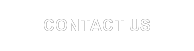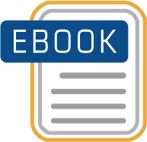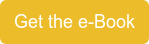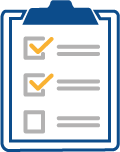SAP Enterprise Performance Management (EPM) solutions span across various technology stacks. Some are on NetWeaver, some are on Microsoft, some are leveraged utilizing the Business Intelligence platform, and some are standalone. In the EPM suite, the following offerings are available:
- Strategy Management (SSM)
- Business Planning and Consolidation (BPC)
- Financial Consolidation
- Disclosure Management
- Notes Management
- Financial Information Management (FIM)
- Intercompany Reconciliation
- Financial Closing Cockpit
- Profitability and Cost Management (PCM)
- Spend Performance Management
- Supply Chain Performance Management
- Sales and Operations Planning (S&Op)
- Asset Analytics
Mobile Solutions for EPM
In this segment of the blog, I’ll be covering the installation and configuration of Financial Information Management (FIM), which provides seamless integration of data across other EPM solutions and Business Intelligence platform.
Installation:
 First, prior to any installation, and if you’re doing the installation yourself, it would be wise to read through the installation and other configuration guides. It’s also important to understand the order of the sequences that will need to be performed to ensure there won’t be any future issues down the road. There are other pre-installation tasks such as the landscape design process that you can read more about in the Installation vs. Technical Consultant Part 1 blog entry.
First, prior to any installation, and if you’re doing the installation yourself, it would be wise to read through the installation and other configuration guides. It’s also important to understand the order of the sequences that will need to be performed to ensure there won’t be any future issues down the road. There are other pre-installation tasks such as the landscape design process that you can read more about in the Installation vs. Technical Consultant Part 1 blog entry.
My personal experience installing this product has been so far mixed. While I will touch on some of the installation tasks, this blog’s purpose is not to step through each of the installation steps or configuration.
Either way, going through the installation of FIM isn’t very complicated at all. It literally takes just a few minutes. Well there you have it folks, we’re officially done with the blog! It took longer to write it than to actually finish the installation!
All kidding aside, it really does take just minutes to install FIM, but just for FIM. “Ah ha”, of course there had to be something else, right? Unfortunately, there are few “other” (loaded word!) steps after FIM is installed. You see, if you had tried installing FIM yourself and not read this guide you’d be in for some surprises, hence the importance of preparation.
Now having learned that few “other” things are needed, what are those?
In addition to configuring Microsoft Access drivers and runtime libraries, etc., there are core software/solutions that are required for FIM. FIM is unique software where the engine is a web application. This web application extends, or sits on top of Data Services (DS); therefore you must also have SAP DS installed. Now you might be thinking, “Why do I need Data Services for FIM?” Fortunately, there is good explanation for this, I promise.
Have you ever thought of looking at Enterprise Information Solution(s) and/or currently already have solution(s) for your ETL? As part of ETL solutions, a majority of the companies already empower the developers and/or already have in place a framework for tools/technologies that enable data integration. Personally for me, it’s a must in an ever-evolving software portfolio and ever-expanding data. You see, data is your asset as much as anything else. Data drives everything, from customer invoices to cost of materials, etc. It’s what drives the analytics for your business. It gives companies the insight to make informative decisions!
We will follow up on DS as part of another blog, but for now, let’s get back to FIM. FIM sets up as an add-on/extension of a web application solution on DS stack. It leverages fully, or rather uses all of the underlying technology of Data Services, it’s a web client interface that allows a range of interactivity - from simple use by business users to more sophisticated customizations by developers, such as creating ETL jobs on the fly by simply creating the mapping structure of your data!
Now back to installation and configuration of FIM; DS is a foundational piece to FIM and in addition Central Management Server (CMS) is also required. CMS is a component in Business Intelligence Platform that manages all the users and groups for the Business Objects stack. It comes in two forms:
- Business Intelligence Platform (BIP)
- Information Platform Services (IPS)
If your company already has the SAP Business Intelligence Platform, then nothing else is required, other than configuring DS and BIP. If your company does not have SAP BIP, not to worry, SAP provides a standalone version of CMS as part of IPS.
Once you have those pre-requisite solutions installed and configured, FIM installation is breeze. It basically deploys extension to DS and deploys a web application to an existing web application container/server.
Once installed, you’re now ready to configure FIM. Now is a good time to mention one caveat about the FIM installation guide: For FIM 10.0, the installation guide states, “Install SAP BusinessObjects Data Services 4.0 patch 03 or later”. Well, during one of my installation, I’d decided to take the latest, which was Data Services 4.1 SP2 at the time. While everything worked or at least appeared to, I did run into an issue. During the job execution it was failing with an error that was unknown. (Love those easy-to-troubleshoot “unknown” errors!) I could have simply chosen to log the error with SAP, but I’d chosen to test myself. Unfortunately and after rigorous testing, I wasn’t able to find the resolution of the issue. After some thought, I’d decide to re-install with the base level service as stated in the guide and then install SPs incrementally, starting with the patch level as indicated in the installation guide, DS 4.0 SP3. After re-installation, the problem “magically” disappeared and FIM was finally able to execute jobs. At that point I could see a potential issue with not the service pack, but the release itself and decided to hold off on DS 4.1.
My take on that experience was, always take what the guide states and move upwards incrementally, unless it’s known by prior experience to be valid for certain releases/SP’s. One could just install the latest and the greatest, but potential errors may not have surfaced. You should be especially careful installing or updating a production environment for this reason. Always use the base installations that you know works and move up rather than take the latest and find which one works downwards.
In Part 2, we will focus on the configuration of Financial Information Management (FIM).
Watch our webcast of Best Practices Integrating BI EPM Technically
The value of EPM can be greatly enhanced by implementing BI components alongside BPC. The components need special configurations to be integrated and effective. This session covers those touch points and considerations needed to be successful.

To view all of our upcoming webcasts click here -> The EDGE