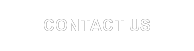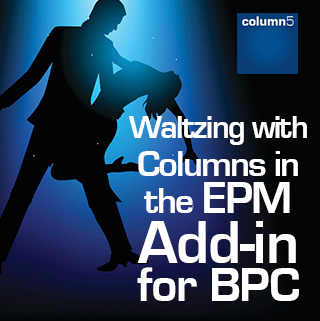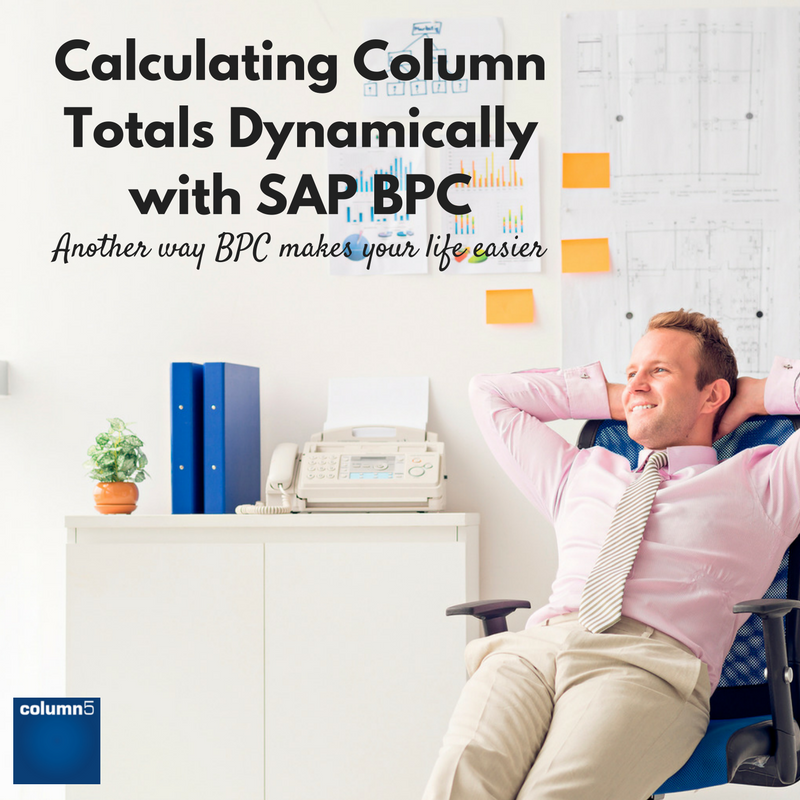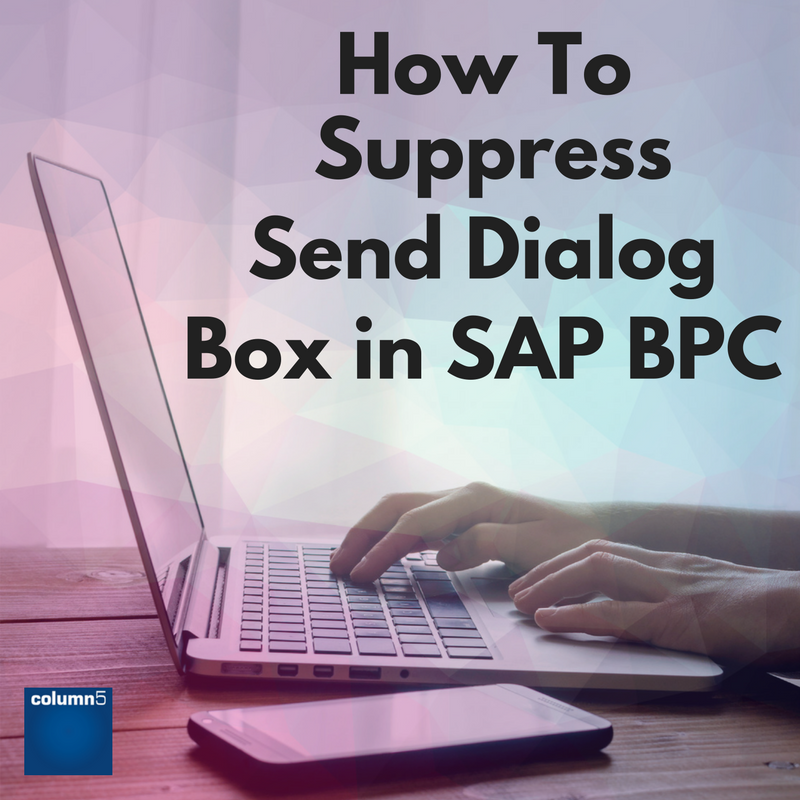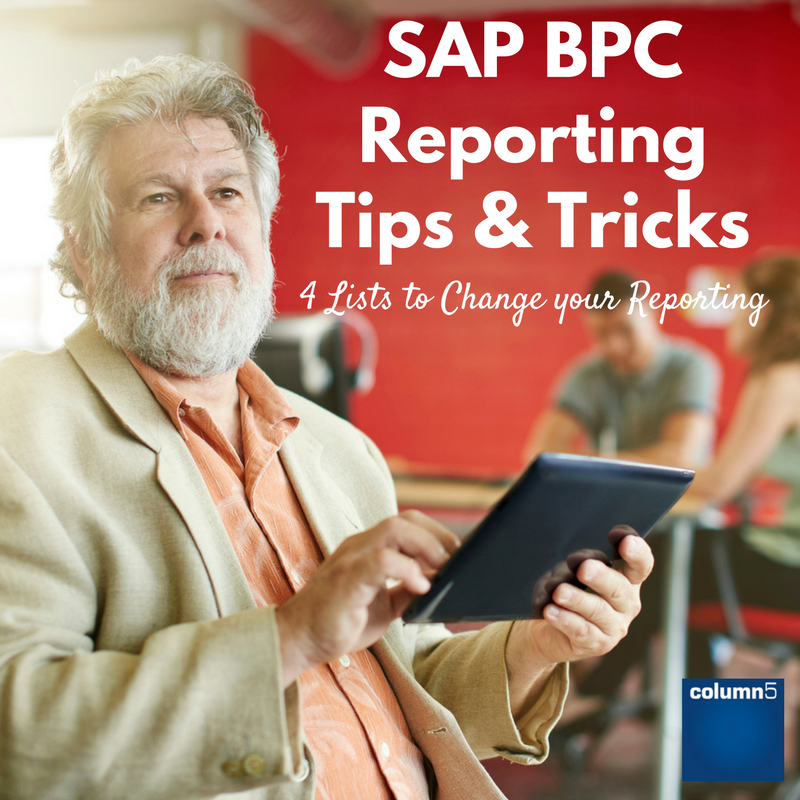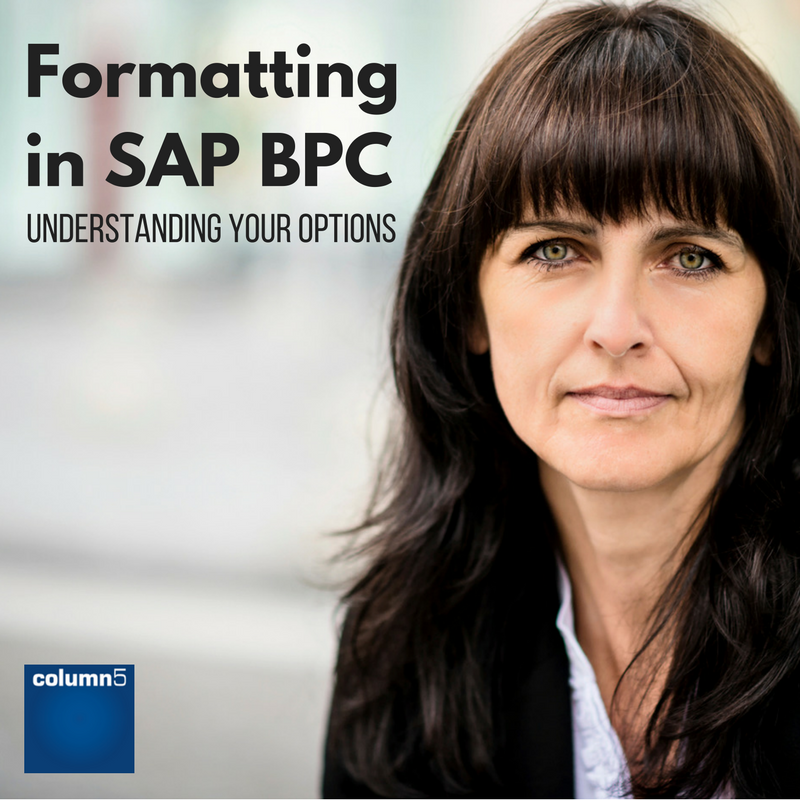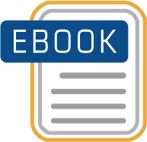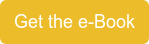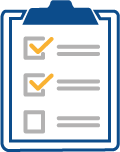We all encounter game-changing challenges, so here’s my story of how a simple task we do every day has taught me that things are not always as easy as they seem.
When using overrides with rows, the column keys sometimes shift around. We all have our strategies, however I discovered an issue with an EPM tab containing multiple reports (000, 001, 002 +...) not sharing a column axis. Typically, local members are positioned or anchored and methodically built with the expectation they’ll stick. I hit a wall and was lucky a colleague was sitting nearby to share ideas on how to fix this issue.
SAP Analytics
Thought Leadership
Deb Silverman

Recent Posts
Waltzing with Columns in the EPM Add-in for SAP BPC
Topics: Product Focused, EPM Add-in
When comparing BPC to other products, a big factor to consider is the user interface experience. SaaS based
EPM solutions often have significant constraints to the available options when designing the experience users will
interact with, due to the inherent design limitations of those solutions. BPC’s robust Excel interface has an unlimited ability to meet any user experience requirement. In addition to the significant numbers of Excel functions included in the EPM Add-in that can be applied creatively to meet any need, sometimes it is necessary to leverage Visual Basic to create highly specific behavior in the interface.
Topics: Excel, BPC (Business Planning & Consolidation), best practices for epm, API, VB
Calculating Column Totals Dynamically - SAP BPC
Need to calculate a grand total dynamically? Shifting of Local Members giving you a headache? I previously used Indirect() functions, but I discovered with larger reports this put a drag on reporting performance. To sum from the first report column to the last report column I was using something like this =SUM(EPMPOSITION(1):INDIRECT(ADDRESS(ROW(),COLUMN()-1))), which is not considered best practice but I got results!
The SAP definition: “EPMALLMEMBERS is used to perform a calculation (such as sum or average) on all the members displayed in a row or column axis, whether the axis contains one or several dimensions”
HOW? Here are some examples:
Topics: Best Practices, Excel, Training, Performance
BPC has always been a flexible tool with many “hooks” through Excel and the database layer enabling all manner of customizations to increase usability to customers’ exact specifications. The risk of customizing is the potential of that customization being an impediment to an upgrade. One popular access point provided by SAP/OutlookSoft was the “MNU_Commands” hook.
Topics: Thought Leadership, BPC (Business Planning & Consolidation), best
This blog is part of a series on reporting techniques to help you get more value from SAP BPC.
DROP-DOWN LISTS help make a worksheet more efficient by provided a controlled list of options that make the report or input template respond to preconfigured options.
To create the list use Excel’s Data Validation tool. We are going to take this a step further by populating the list with EPM reports on a ‘List’ tab within the workbook. In the snapshot below we are using drop-down list for Company, Cost Centre, Program, and Account. Each drop-down list will have its own report to populate the list.
COST CENTER LIST: A list of cost centers is created using fixed members that had been input. In this example, the dropdown has a friendly label that is the result of concatenating ID & Description, but the report will only use the dimension ID’s referenced on the list tab by using Excel’s VLOOKUP function to match the concatenated friendly label to the ID from the right row.
Topics: Best Practices, Excel, Enterprise Performance Management (EPM), best
The formatting strategy chosen for a report or input schedule is one of the most important decisions made in development because it influences performance, complexity and the “fun factor” for development. I say this with humor because the report may take 4 hours to build and 8 hours to format! There isn’t room enough to go into all aspects of formatting in detail, however the understanding of choices we have is critical and can certainly influence the overall life cycle (maintenance and productivity).
The EPMFormatting sheet is used to format dynamic reports and input templates. It is an Excel sheet that can be copied and changed for multiple worksheets and reports. Dynamic formatting means the formats are applied to levels of a hierarchy, types of members or column and page axis dimensions.
Topics: Best Practices, Excel, Data, best
Subscribe
Recent Posts
Posts by Topic
- Enterprise Performance Management (EPM) (93)
- BPC (Business Planning & Consolidation) (75)
- Best Practices (51)
- Performance (49)
- Thought Leadership (47)
- Implementation (35)
- Process Improvement (27)
- Training (25)
- Value (25)
- EPM (19)
- Project Management (19)
- Data (16)
- Excel (16)
- BPC (15)
- Roadmap (14)
- sap bpc (14)
- User Experience (12)
- Analytics (11)
- EPM ROI (11)
- Center of Excellence (10)
- Financial Information Management (10)
- Microsoft (10)
- Business Intelligence (BI) (8)
- Cloud (8)
- EPM 10 (8)
- Forecasting (8)
- HANA (8)
- best practices for epm (8)
- Darwin EPM (6)
- Innovation (6)
- NetWeaver (6)
- Technical (6)
- best (6)
- EPM Maturity (5)
- Financial Close (5)
- sap (5)
- BPC11 (4)
- Consolidation (4)
- EPM Add-in (4)
- Executive (4)
- Product Focused (4)
- SO - BPC v10.x (4)
- SO - BPC v11.x (4)
- epm summit (4)
- technology (4)
- xp&a (4)
- Analysis Office (3)
- BPC NW – Embedded (3)
- BPC logic (3)
- BPC planning Master Data and Data Structure (3)
- BPCv10 embedded (3)
- Case Study (3)
- EPM Roadmap (3)
- Extended Planning & Analysis (xP&A) (3)
- OutlookSoft (3)
- SAC (3)
- group reporting (3)
- reporting (3)
- #EPMInnovation (2)
- AISuccess (2)
- API (2)
- Analytics Cloud (2)
- BPC 11, Version for BW/4HANA (2)
- DarCE (2)
- EPM Landscape (2)
- Epm Academy (2)
- FUTURE OF SAP BPC (2)
- Functional (2)
- Performance Tuning (2)
- SAP Analytics Cloud (2)
- SAP HANA (2)
- SO - BPC v7.x (2)
- SO - Functional Track (2)
- SaaS (2)
- Services Focused (2)
- Upgrade (2)
- analytics tune up (2)
- tuneup (2)
- Analysis plug-in v2.7 for Office (1)
- BFC (1)
- BPC Alternatives (1)
- BPC Lifeline (1)
- BPC PLUG-INS (1)
- BPC v10 upgrade (1)
- BW (1)
- CPM (1)
- Capital planning (1)
- EPM & Analysis plug-ins (1)
- EPM Investment (1)
- EPM events (1)
- Embedded (1)
- Extended Support for SAP BPC (1)
- Investment Comparisons (1)
- Rapid Deployment Systems (1)
- SAP BFC Migration (1)
- SAP BPC Technical Issues (1)
- SAP EPM Add-in Crashing (1)
- SAP EPM Add-in Performance (1)
- SO - Executive Track (1)
- SO - Platform - Microsoft (1)
- SO - Technical Track (1)
- VB (1)
- webcast (1)
3 S T E P S
To Enhance Your EPM Performance:
1.Get Your Ultimate Guide to Improving SAP EPM Performance
Learn what could be contributing to your poor performance and how to diagnose common problems. Get tips that will empower you and your team to improve the performance of your system in order to get the most out of your SAP EPM Investment.
2. Test Your BPC Performance
Get a BPC performance report card and custom report to identify performance issues you may not even know you have.
3. Get Your EPM Assessment
Our assessment delivers a complete, best practice roadmap for you to follow. We’ll work together to assess what you need to pivot your financial forecasting, planning, reporting and analysis to handle the compressed requirements from the volatile COVID-19 environment.